Manage my bookmarks.
Ever wondered how to move your bookmarks ( favorites ) between one program and another. Or better yet between one computer and another?
It’s easier than you might think.
What follows is just one example of how to move your bookmarks between two programs, it will also work when you want to move those bookmarks between two different computers.
In this example we use Mozilla Firefox and Google Chrome. The process should work for most browsers.
First open Firefox and locate the bookmarks button across the top of your browser. Shown here in red.
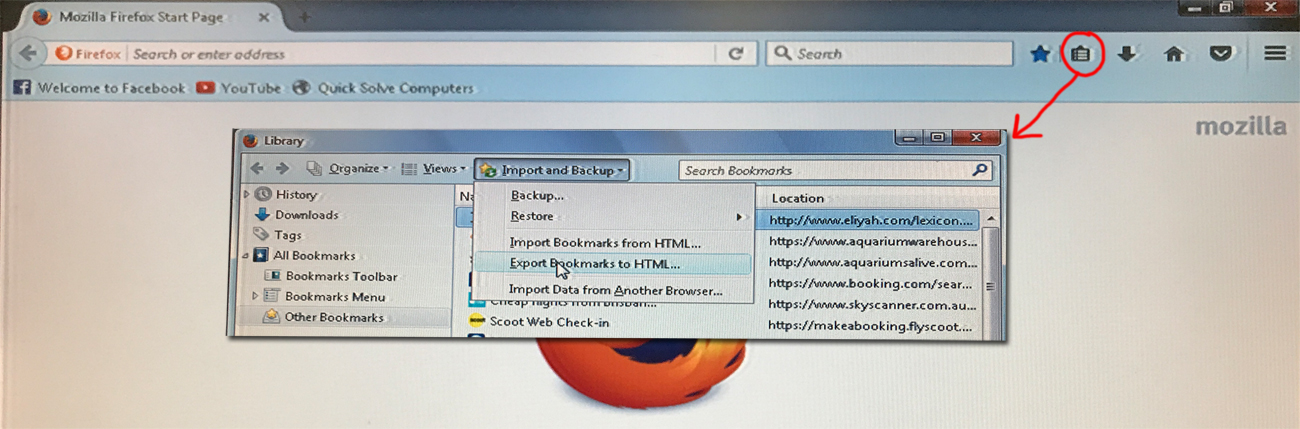
Then click on “Import and backup”. Choose “Export to HTML” and just follow the prompts. You will need to choose the location of the file you are saving. Just choose the desktop for now. ( optional )
A quick note : A bookmark file in HTML is as about as generic as it gets. This is why most other browsers should be able to import your newly exported bookmarks.
Now open Chrome. Remember, although the process may differ slightly with different programs, the concept is the same. 1. Export as HTML. 2. Import from HTML.
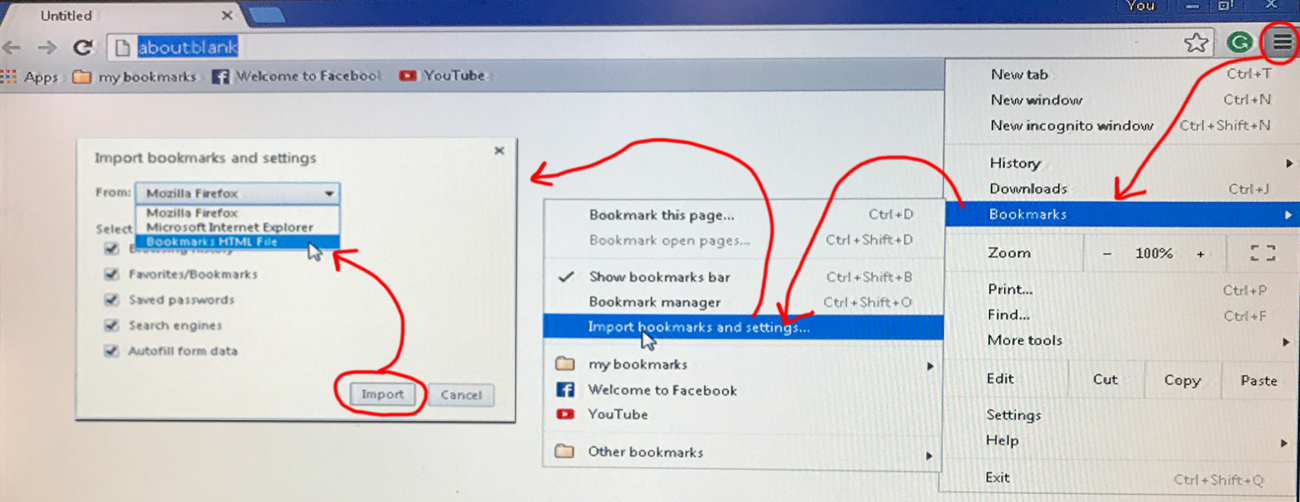
Now, in Chrome simply locate and press the settings button in the top right hand corner of your browser, followed by “bookmarks” then Import bookmarks and settings.
Now, from the drop down choose Bookmarks HTML file and then import. It will ask you where the HTML file is. This is the file you saved earlier. Simply locate that file, and go ahead and import it.
All your bookmarks have now been imported.
How easy was that ?
(-;



